Installing Web Server (IIS) Role using PowerShell on Windows Server
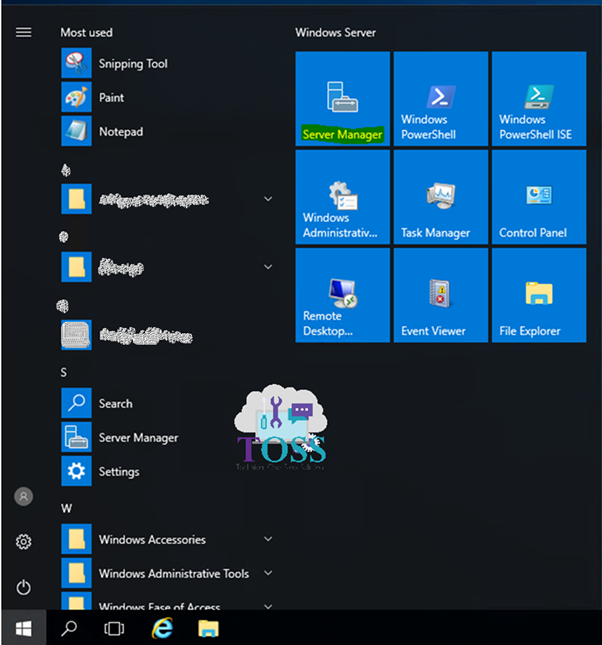
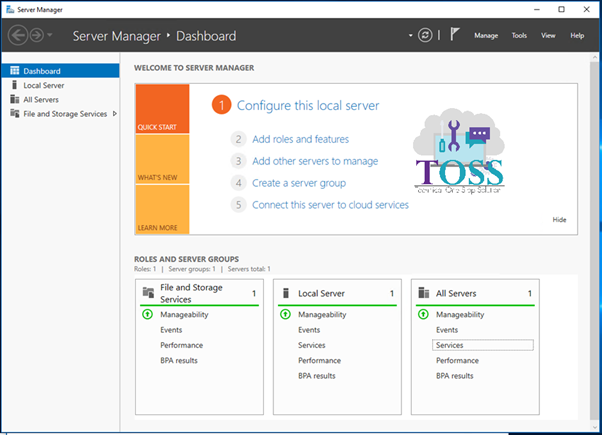
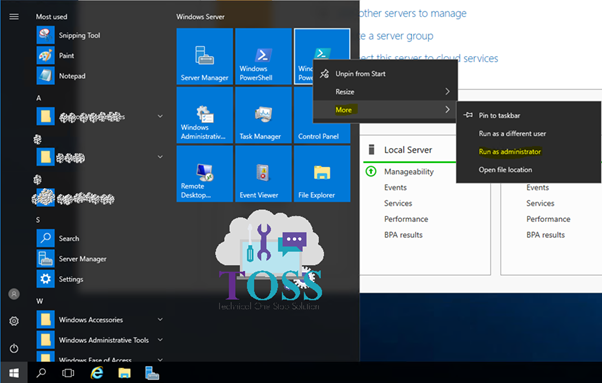

Install-WindowsFeature -Name Web-Mgmt-Tools,Web-App-Dev,Web-Security,Web-Performance, Web-Webserver,Web-Application-Proxy -IncludeAllSubFeature



| Roles Service | Name |
| Web Server | Web-WebServer |
| Common HTTP Features | Web-Common-Http |
| Default Document | Web-Default-Doc |
| Directory Browsing | Web-Dir-Browsing |
| HTTP Errors | Web-Http-Errors |
| Static Content | Web-Static-Content |
| HTTP Redirection | Web-Http-Redirect |
| WebDAV Publishing | Web-DAV-Publishing |
| Health and Diagnostics | Web-Health |
| HTTP Logging | Web-Http-Logging |
| Custom Logging | Web-Custom-Logging |
| Logging Tools | Web-Log-Libraries |
| ODBC Logging | Web-ODBC-Logging |
| Request Monitor | Web-Request-Monitor |
| Tracing | Web-Http-Tracing |
| Performance | Web-Performance |
| Static Content Compression | Web-Stat-Compression |
| Dynamic Content Compression | Web-Dyn-Compression |
| Security | Web-Security |
| Request Filtering | Web-Filtering |
| Basic Authentication | Web-Basic-Auth |
| Centralized SSL Certificate Support | Web-CertProvider |
| Client Certificate Mapping Authentication | Web-Client-Auth |
| Digest Authentication | Web-Digest-Auth |
| IIS Client Certificate Mapping Authentication | Web-Cert-Auth |
| IP and Domain Restrictions | Web-IP-Security |
| URL Authorization | Web-Url-Auth |
| Windows Authentication | Web-Windows-Auth |
| Application Development | Web-App-Dev |
| .NET Extensibility 3.5 | Web-Net-Ext |
| .NET Extensibility 4.6 | Web-Net-Ext45 |
| Application Initialization | Web-AppInit |
| ASP | Web-ASP |
| ASP.NET 3.5 | Web-Asp-Net |
| ASP.NET 4.6 | Web-Asp-Net45 |
| CGI | Web-CGI |
| ISAPI Extensions | Web-ISAPI-Ext |
| ISAPI Filters | Web-ISAPI-Filter |
| Server Side Includes | Web-Includes |
| WebSocket Protocol | Web-WebSockets |
| FTP Server | Web-Ftp-Server |
| FTP Service | Web-Ftp-Service |
| FTP Extensibility | Web-Ftp-Ext |
| Management Tools | Web-Mgmt-Tools |
| IIS 6 Management Compatibility | Web-Mgmt-Compat |
| IIS 6 Metabase Compatibility | Web-Metabase |
| IIS 6 Scripting Tools | Web-Lgcy-Scripting |
| IIS 6 WMI Compatibility | Web-WMI |
| IIS Management Scripts and Tools | Web-Scripting-Tools |
| Management Service | Web-Mgmt-Service |
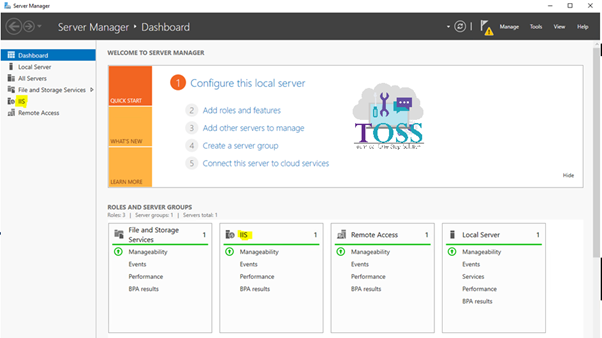
glad to be one of the visitants on this awe inspiring site : D.
It’s not my first time tto go to see this weeb page,
i am visiting this web site very often and take good facts from here.
I’ve been surfing on-line greater than 3 hours these days, but I by no means found any fascinating article like yours. It is lovely value sufficient for me. In my opinion, if all site owners and bloggers made good content material as you probably did, the web can be much more useful than ever before.