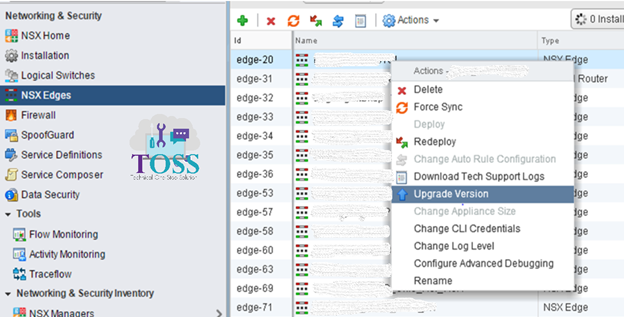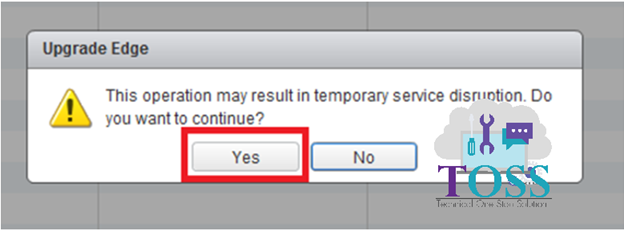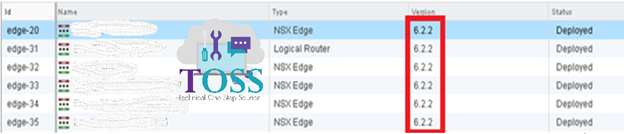VMware NSX Upgradation Steps
Upgrade Process
- Download the VMware NSX Upgrade Bundle (tar.gz file) from the VMware site
- Take the VMware NSX Manager Snapshot
- Upgrade NSX Manager (No downtime)
- Upgrade NSX Controllers (No downtime)
- Upgrade Host Clusters (No downtime)
- Upgrade NSX Edges (Temporary Service Disconnection during NSX Edge Upgrade)
Steps to upgrade VMware NSX
Log into the VMware NSX Manager to upgrade, Select Upgrade
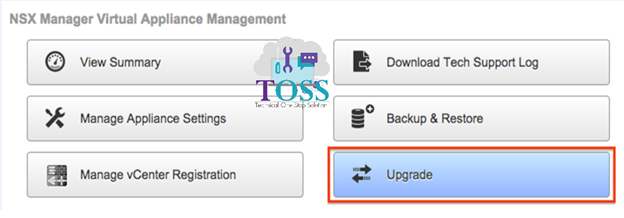
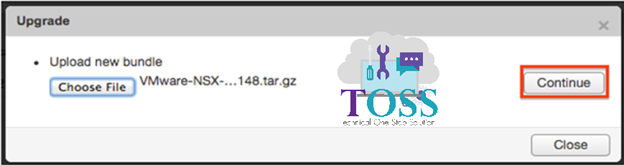
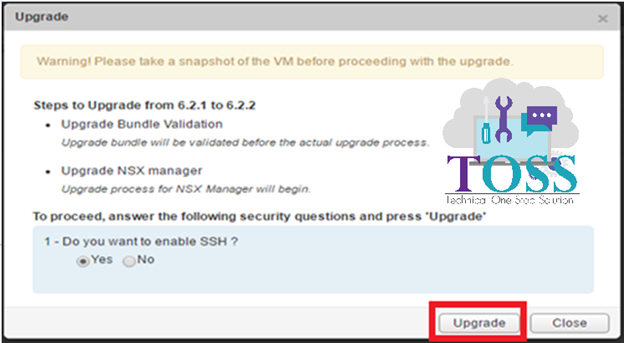
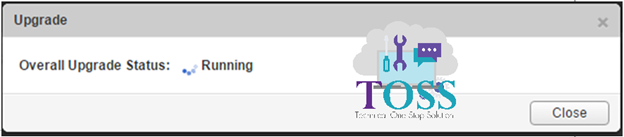
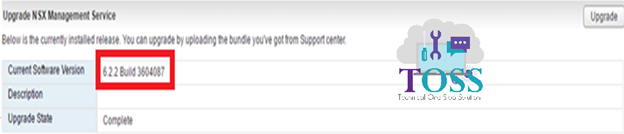

VMware NSX Controller Upgrade Steps
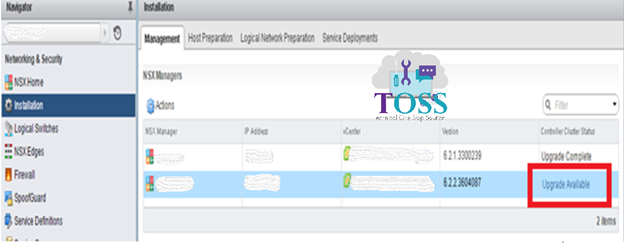
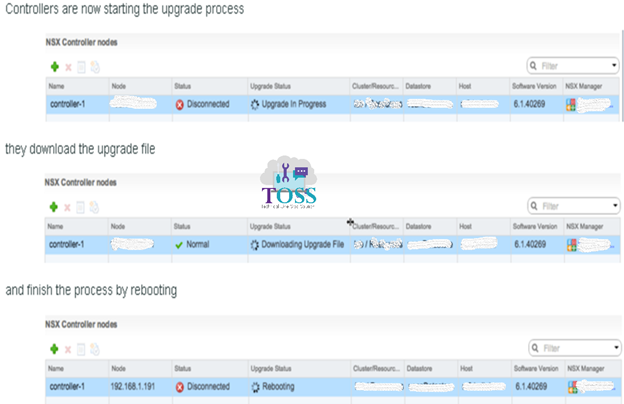
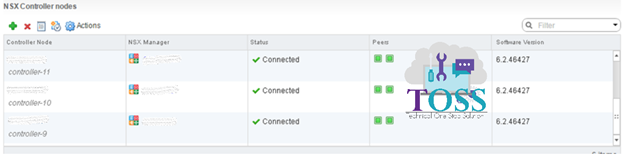
VMware Host Cluster Upgrade Steps
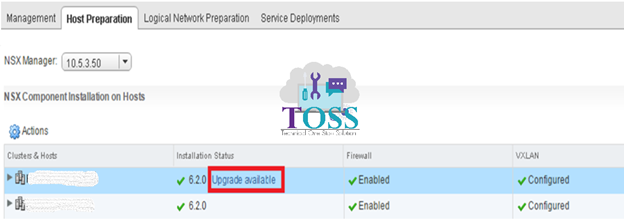
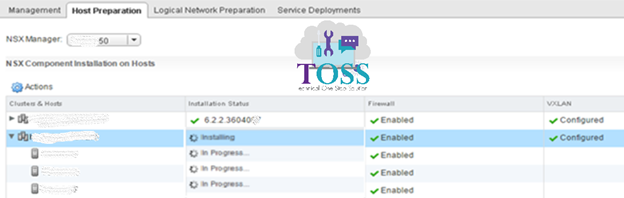
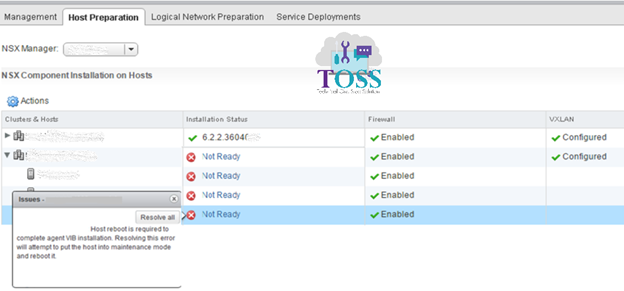
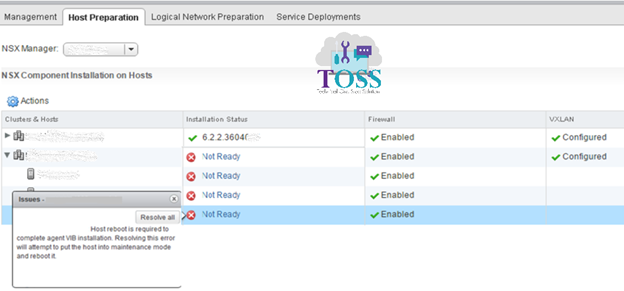
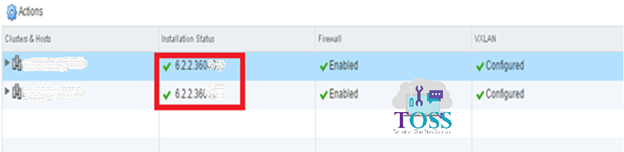
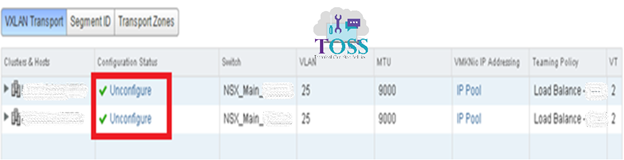
VMware NSX Edge Upgrade