DnsServer
This blog contains the brief descriptions and syntax of the Windows PowerShell cmdlets that are for use in administering the DnsServer service-specific cmdlets.
Domain Name System (DNS) Server provides name resolution for TCP/IP networks. DNS Server is easier to manage when it is installed on the same server as Active Directory Domain Services. If you select the Active Directory Domain Services role, you can install and configure DNS Server and Active Directory Domain Services to work together.
DNS makes is possible for users to refer to network computers by using easy-to-remember names instead of a long series of numbers. DNS provides a heretical namespace, ensuring that each host name will be unique across a local or wide-area network. Windows DNS Services can be integrated with Dynamic Host Configuration protocol(DHCP) services on windows, eliminating the need to add DNS records as computers are added to the network.
By default on Windows Server 2016 or Windows server 2019 this module will not be installed. we want to install it manually. Below are the steps to install
Installing DNSServer Services through Powershell(CLI)
Go to PowerShell With Administrator access. Give the below command
Install-WindowsFeature dns
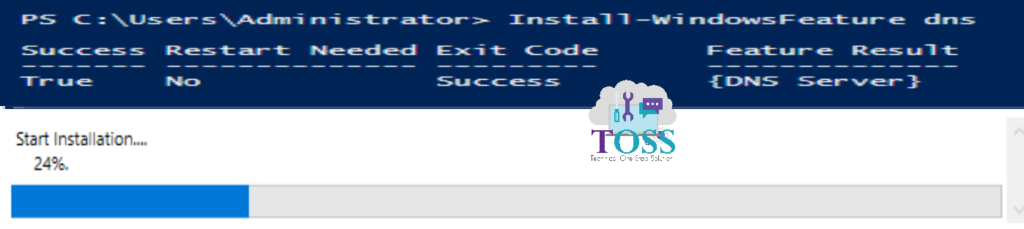
Installing DNSServer Services through Server Manager Tool GUI
Click on Start > Server Manager > Manage > Add Roles and Features

Click > Next

Default “Role-Based or feature-based installation” will be selected

Select the server where you want to configure the DNS Server.

Select DNS Server in the Server Roles

Once you select DNS Server , the Add Features will be pop-up which will adds the additional features which are required for DNS
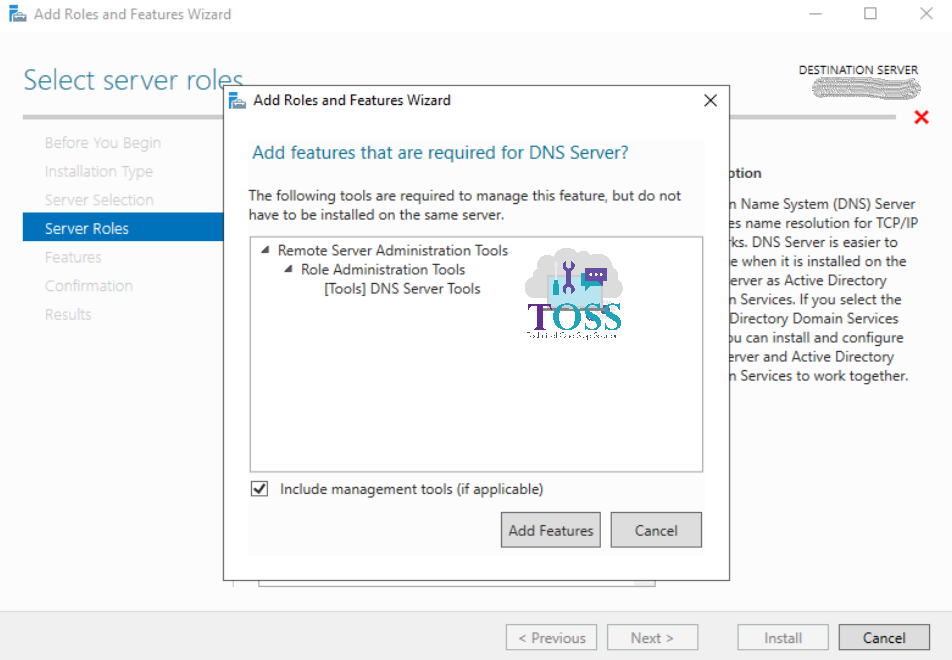
Next in Features you don’t required to select anything, as the required features were already selected in the last window.
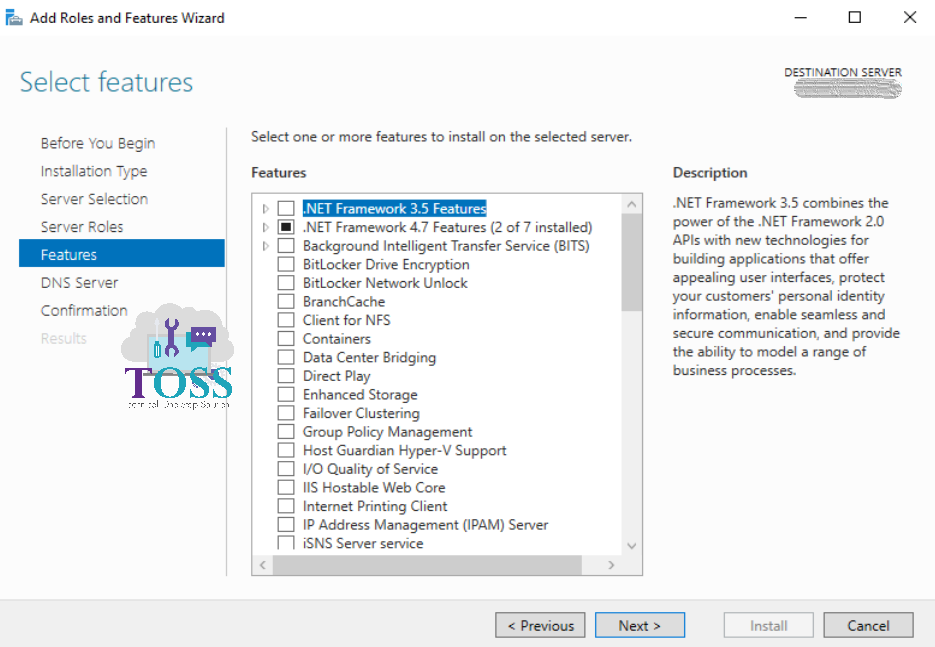
It will gives the brief Details about DNS server.
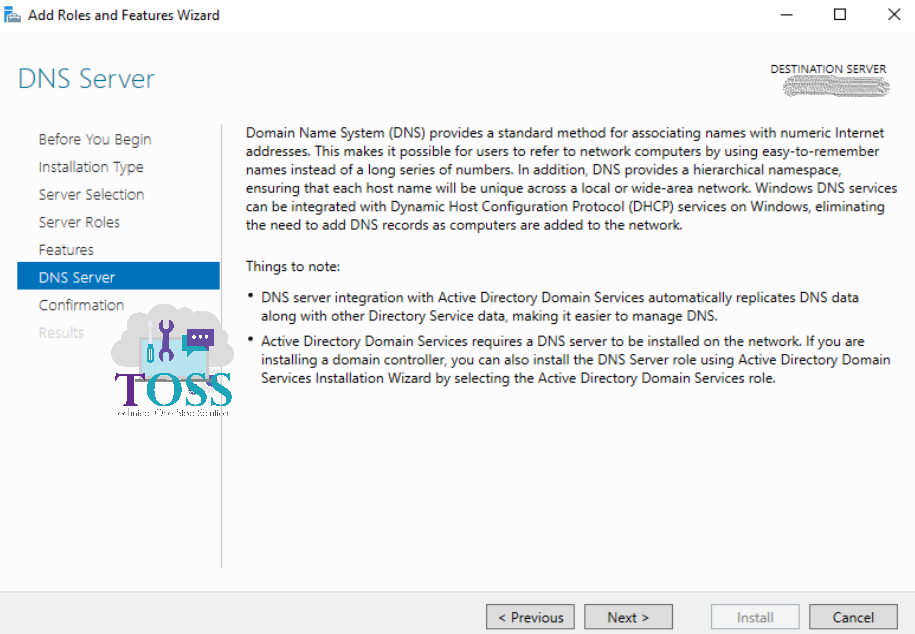
The Confirmation will be given which all Roles and features are going to install.
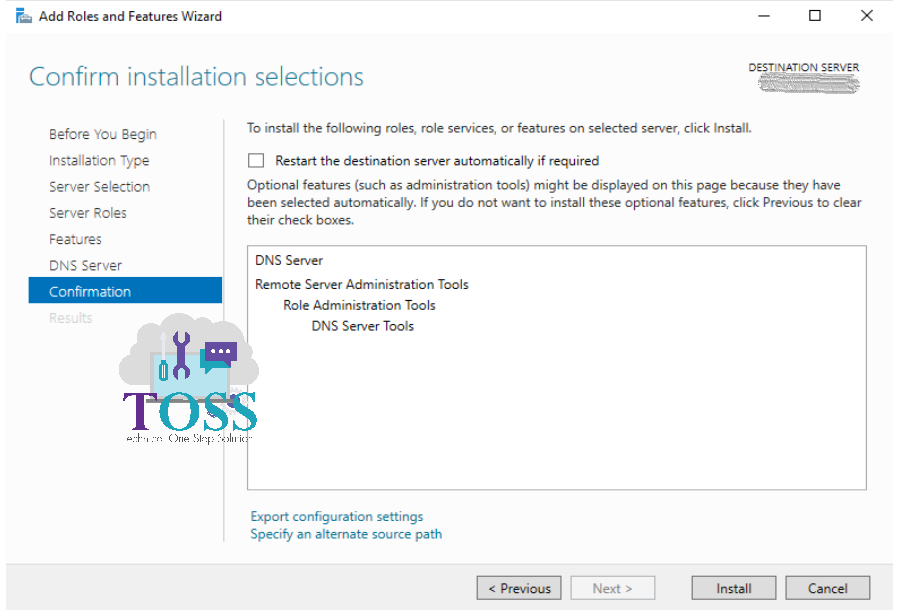
The Installation will starts
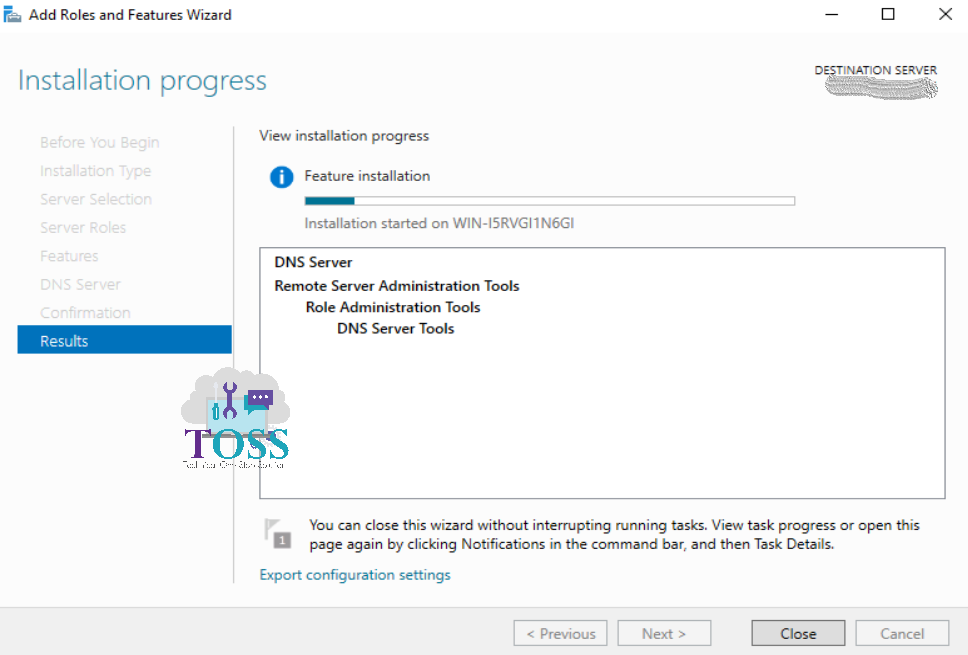
While installing DNS Server you don’t required reboot.
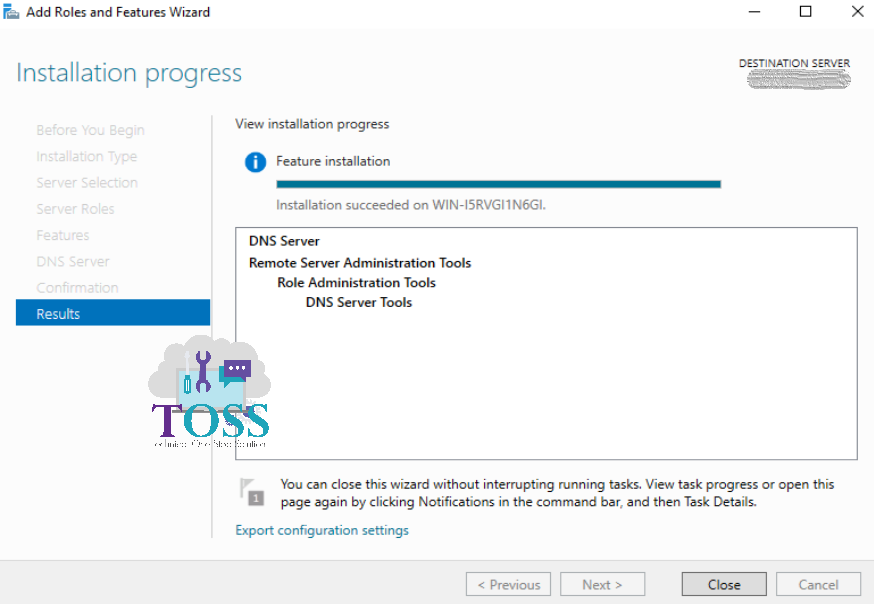
Once You have completed with the Above Procedure we can use all the commands(cmdlets) which are associated with DNSServer Services
Click on DNSServer Cmdlets to get all the commands(cmdlets) which is under this module
Click on this Link for an Single place where you get all the PowerShell cmdlet sorted based on the modules.
You can also refer other blogs on PowerShell at link
And also if you required any technology you want to learn, let us know below we will publish them in our site http://tossolution.com/
Like our page in Facebook and follow us for New technical information. Paragraph
References are taken from official Microsoft websites