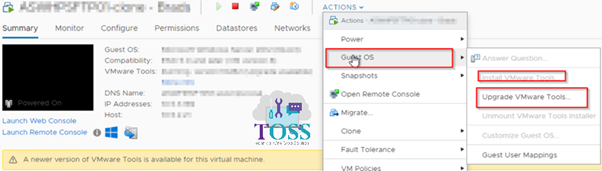VMware
1. VMware vSphere
VMware vSphere is a software suite that includes components like ESXi, vCenter Server, vSphere Client, vCenter Orchestrator, vSphere Update Manager, etc. vSphere components provide virtualization, management, resource optimization and many other features useful for a virtual environment. vSphere is used to virtualize and aggregate the underlying physical hardware resources and to provide the pool of virtual resources to the datacenter. It also supports some advanced virtualization features such as disaster recovery, high availability, fault tolerance, dynamic resource allocation, etc.
Here is a list and description of the most important components included in the vSphere product suite:
- ESXi – a type 1 hypervisor. A hypervisor is a piece of software that creates and runs virtual machines. In vSphere, virtual machines are installed on ESXi servers.
- vCenter Server – a centralized management platform and framework that lets you manage virtual machines and ESXi hosts centrally.
- vSphere Update Manager – an add-on package for vCenter Server that helps you keep your ESXi hosts and VMs patched with the latest updates.
- vSphere Web Client – a web-based user interface used for managing a virtual infrastructure.
- vSphere Client – a locally installed Windows application with a graphical user interface (GUI) for all day-to-day management tasks and for the advanced configuration of a virtual infrastructure.
There are three vSphere editions:
- vSphere Standard
- vSphere Enterprise
- vSphere Enterprise Plus
2. vCenter Server
vCenter Server is the centralized management utility for VMware, and is used to manage virtual machines, multiple ESXi hosts, and all dependent components from a single centralized location.
vCenter Server can be installed on a supported version of Windows or you can use a preconfigured Linux version known as vCenter Server Appliance. vCenter Server is required for some advanced vSphere features, such as vSphere High Availability, vSphere Fault Tolerance, vSphere Distributed Resource Scheduler (DRS), VMware vSphere vMotion, and VMware vSphere Storage vMotion.
A single vCenter Server instance can support a maximum of 1,000 hosts, 10,000 powered-on virtual machines
A vCenter Server instance consists of the following components:
- vSphere Client and vSphere Web Client – both tools can be used to manage your vCenter Server. vSphere Web Client is the recommended way to manage an ESXi host when the host is managed by vCenter Server.
- vCenter Server database – stores the inventory items, security roles, resource pools, performance data, and other information. Oracle and Microsoft SQL Server are supported databases for vCenter Server.
- vCenter Single Sign-On (SSO) – allows authentication against multiple user repositories, such as Active Directory or Open LDAP.
- Managed hosts – ESXi hosts and their respective virtual machines.
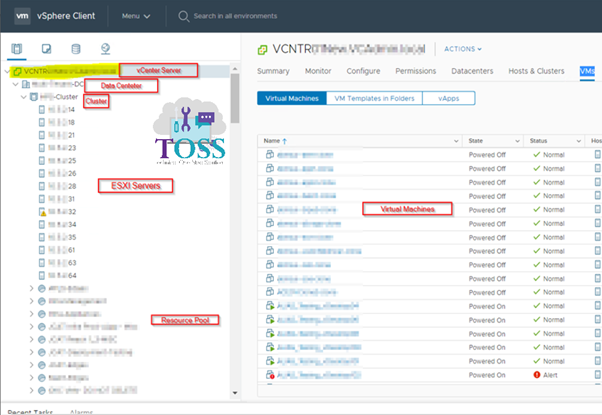
3. ESXI
The core of the vSphere product suite is the hypervisor called ESXi. A hypervisor is a piece of software that creates and runs virtual machines. Hypervisors are divided into two groups:
- Type 1 hypervisors – also called bare metal hypervisors, Type 1 hypervisors run directly on the system hardware. A guest operating-system runs on another level above the hypervisor. VMware ESXi is a Type 1 hypervisor that runs on the host server hardware without an underlying operating system.
- Type 2 hypervisors – hypervisors that run within a conventional operating-system environment, and the host operating system provides I/O device support and memory management. Examples of Type 2 hypervisors are VMware Workstation and Oracle VirtualBox.
ESXi provides a virtualization layer that abstracts the CPU, storage, memory and networking resources of the physical host into multiple virtual machines. That means that applications running in virtual machines can access these resources without direct access to the underlying hardware. VMware refers to the hypervisor used by VMware ESXi as vmkernel. vmkernel receives requests from virtual machines for resources and presents the requests to the physical hardware.
4. Virtual Machine
A virtual machine can be defined as a software implementation of a computer that runs an operating system and executes programs just like a physical computer. Virtual machines contain their own virtual hardware, including a virtual CPU, memory, hard disk, and network interface card, which look like physical hardware to the operating systems and applications.
Each VM consists of several types of files stored on a supported storage device. For example, a file with the. vmx extension holds the configuration of the virtual machine and a file with the .vmdk extension holds the actual data stored by the VM.
VM Tasks
4.a. Creating the VM
It is used, when you are creating the VM with the OS ISO attached with the hardware specification of CPU,RAM and HDD
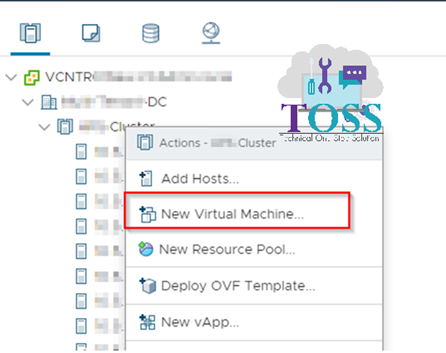
You can then use the virtual machine settings editor (VM > Settings) if you need to make any changes to your virtual machine’s setup.
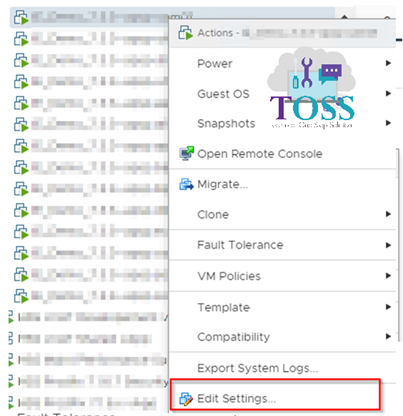
4.b. VM Clone
Cloning is a process of creating an exact copy of a virtual machine, including the virtual hardware, the guest OS, and installed software. VM clones are often used for testing purposes. One example of such practice would be cloning a production virtual machine and deploying the clone in a test environment where new features can be safely tested. You can clone a powered-on, powered-off, or a suspended virtual machine
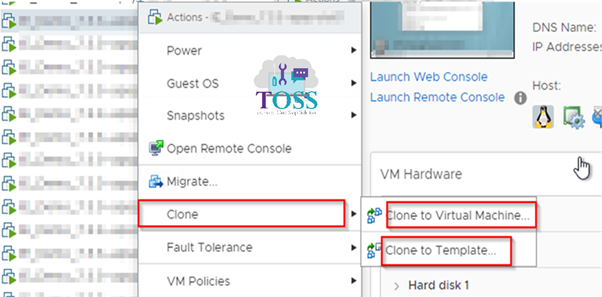
4.c. Virtual Machine Template
A virtual machine template is a master copy of a virtual machine that usually includes the guest OS, a set of applications, and a specific VM configuration. Virtual machine templates are used when you need to deploy many VMs and ensure that they are are consistent and standardized. A virtual machine can be converted to a template in vCenter Server
Note: Once the VM is in template format, the template cannot be powered on or have its settings edited.
There are two options for creating virtual machine templates in vCenter Server:
- Clone to Template – the original VM is copied to a template format. The original VM is retained.
- Convert to Template – the original VM is copied to a template format and it is not retained.
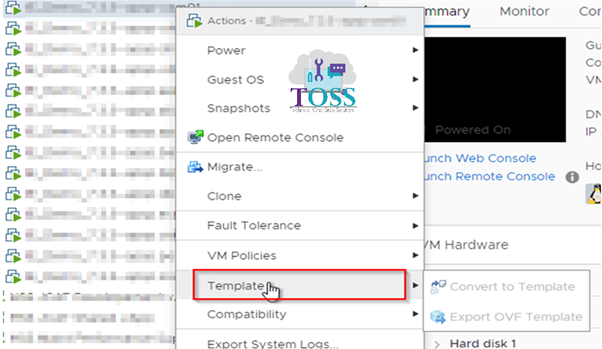
4.d. VM Snapshot
Virtual machine snapshots provide you with the ability to create point-in-time checkpoints of a virtual machine. This enables you to preserve the state of a VM so you can return to the same state later. A virtual machine snapshot includes the following:
- virtual machine settings – the virtual machine directory.
- power state – the VM can be powered-on, powered-off or suspended.
- disk state – state of all the VM’s virtual disks.
- memory state (optional) – the content of the VM’s memory.
Snapshots are useful for short-term protection from changes made to a virtual machine.
Snapshots are organized in a tree-like structure. Each snapshot has one parent and one or more children
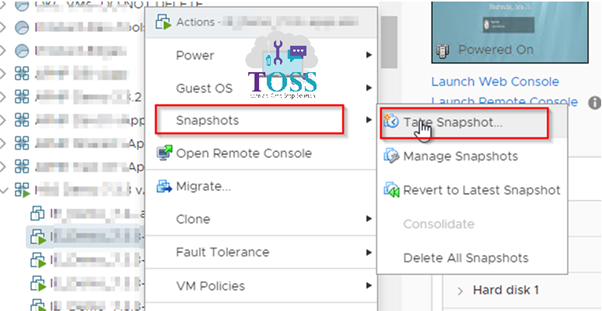
4.e. VM Archiving
VM archiving is a comprehensive solution that incorporates traditional backup and virtual machine archiving in a single operation. Archiving helps for relocating powered down virtual machines and VMDKs to less expensive storage and also recover the resources.
VMs will be archived in the form of OVF, which will have 3 files type *.mf, *.ovf,*.vmdk( the vmdk files will be created based on number of HDD for the Virtual Machine). The Process of archiving is called ‘Export to OVF’ and restore(import) from the archive using ‘Deploy from OVF’
Import the VM from Archive
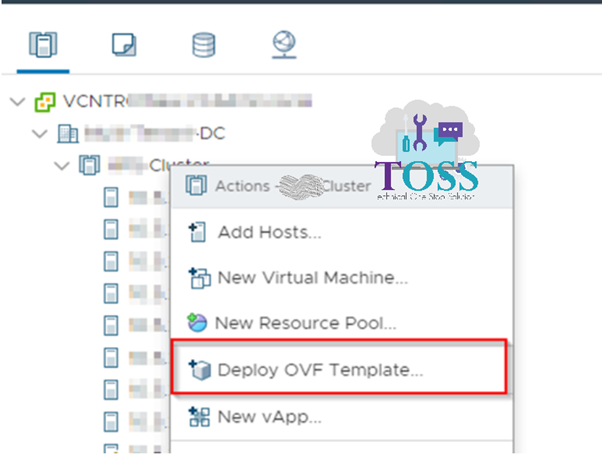
Export the VM to archive
Note: VM to be in powered off State to export to archive
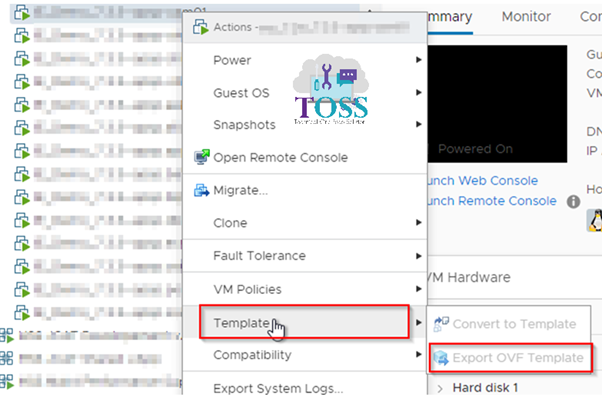
5. VMtools
VMware Tools is a suite of utilities that enhances the performance and improves management of the virtual machine’s guest operating system. It is not installed by default and VMare tools are not required for the guest OS functionality, but offers many benefits, including:
- optimized NIC drivers.
- optimized SCSI drivers.
- virtual machine heartbeat.
- enhanced graphics and mouse performance.
- time synchronization.
- ability to shut down virtual machine.
- better memory management.
The following components are installed when you install VMware Tool:
- the VMware Tools service (vmtoolsd.exe on Windows guests or vmtoolsd on Linux guests). This service synchronizes the time in the guest operating system with the time in the host operating system.
- a set of VMware device drivers.
- a set of scripts that helps you automate guest operating system operations.
- the VMware user process (VMwareUser.exe on Windows guests or vmware-user on Linux guests), which enables you to copy and paste text between the guest operating system and the host operating system.