Post-Deployment Configuring Active Directory on Windows Server 2016
In ActiveDirectory (addsadministration) we have seen how to Install the Active Directory Features. In this Blog we are seeing Post-Deployment Configuring Active Directory on Windows Server 2016 or Configuring Active Directory Domain Services.
Once you finish Installing Active Directory Features, you can go to Server Manager page on the Server. You can see the exclamation symbol on the top right corner which will ask for Past-deployment Configuration.
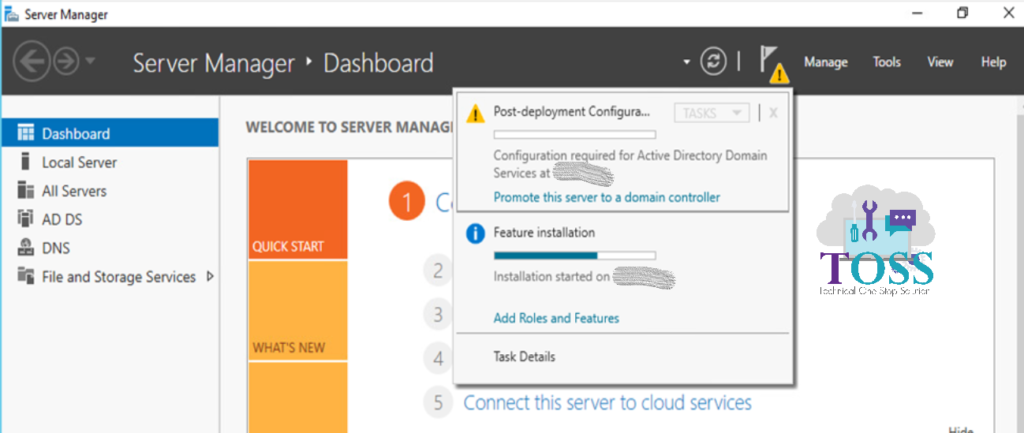
Click on the “Promote this server to a domain controller“
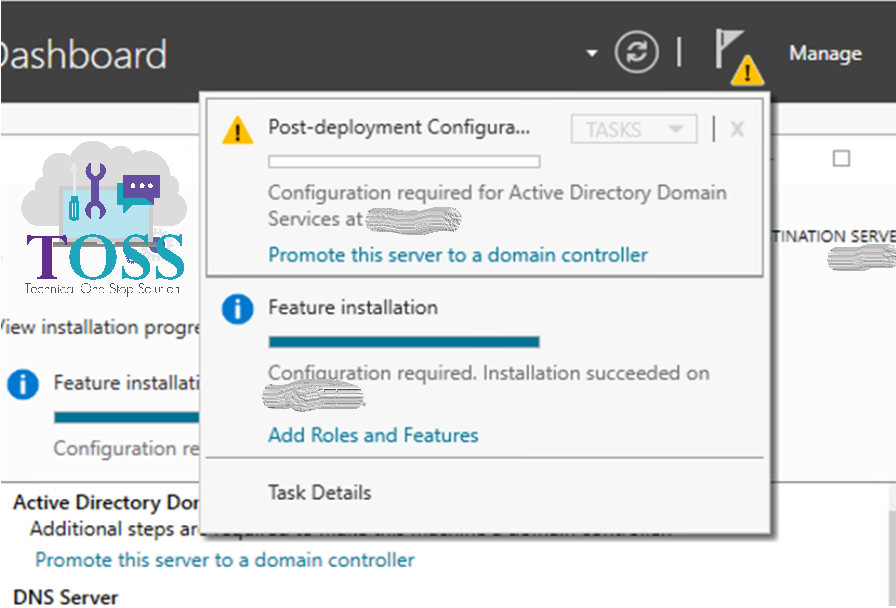
You can see the Deployment Configuration, where you can select the Deployment operation based on your requirement.
Add a domain controller to an existing domain – You should have an existing domain so based on that you can configure Additional Domain Controller(ADC)
Add a new domain to an existing forest – You should have existing Domain based on that you can create an Child Domain or Tree Domain
Add a new forest – This will creates the new domain controller.
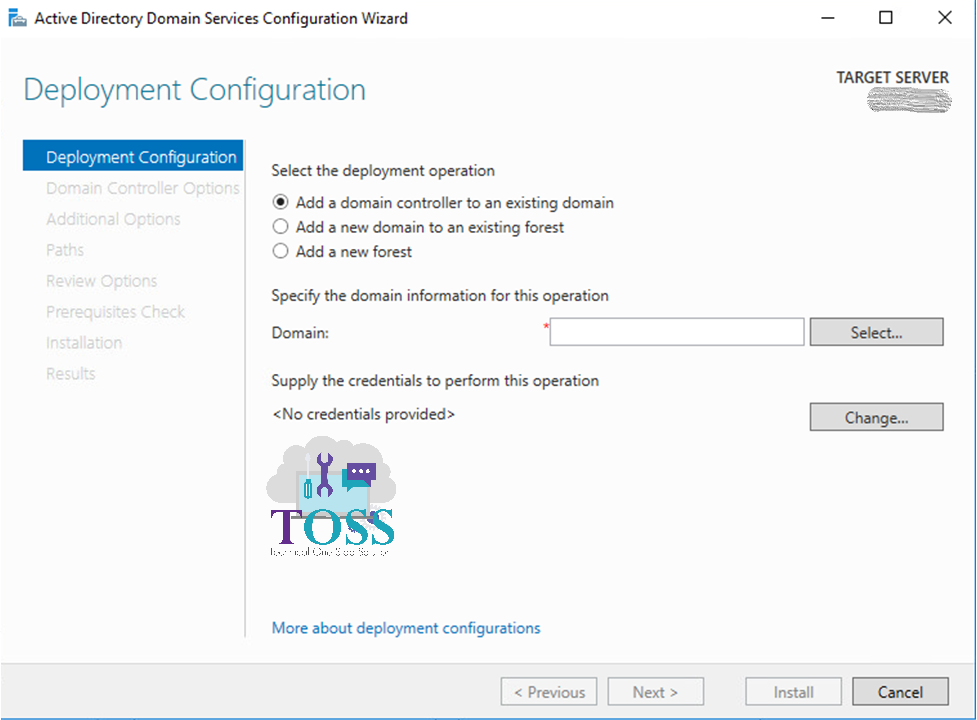
We have selected the Add a new forest.
You can select the Forest functional level and Domain functional level. If you want to have lower Server versions in your domain then you can change it based on the requirements.
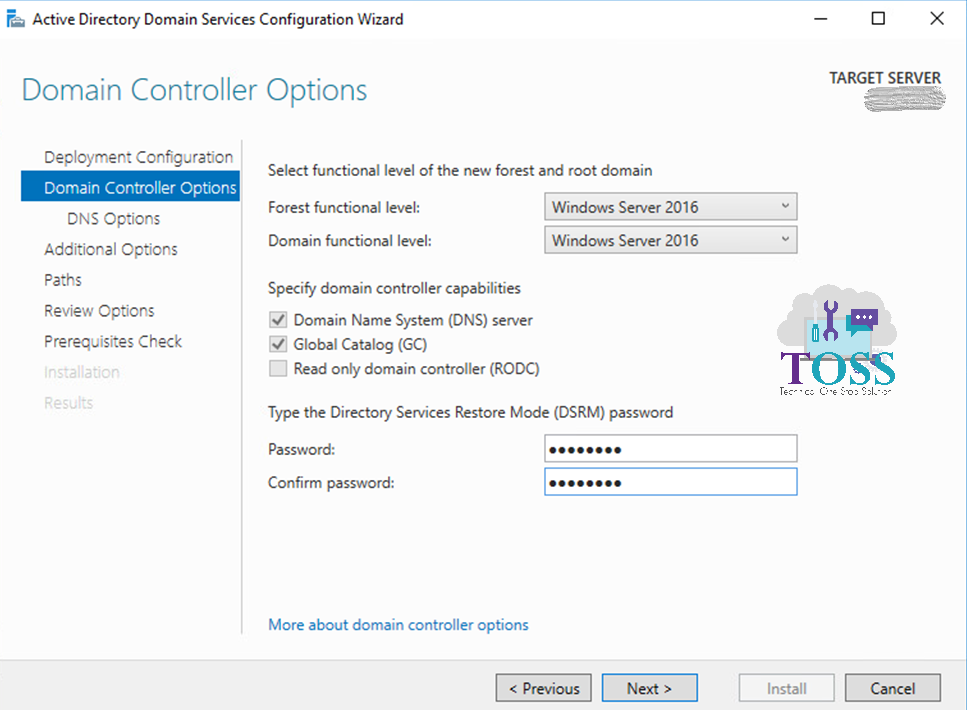
Create DNS Delegation
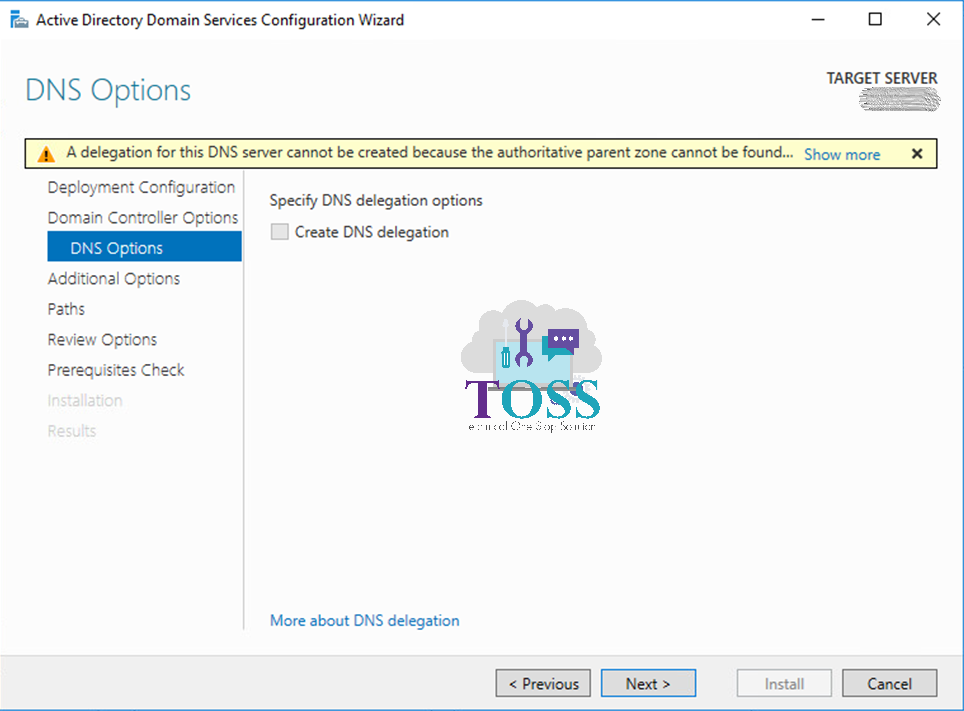
Provide the NetBIOS domain Name
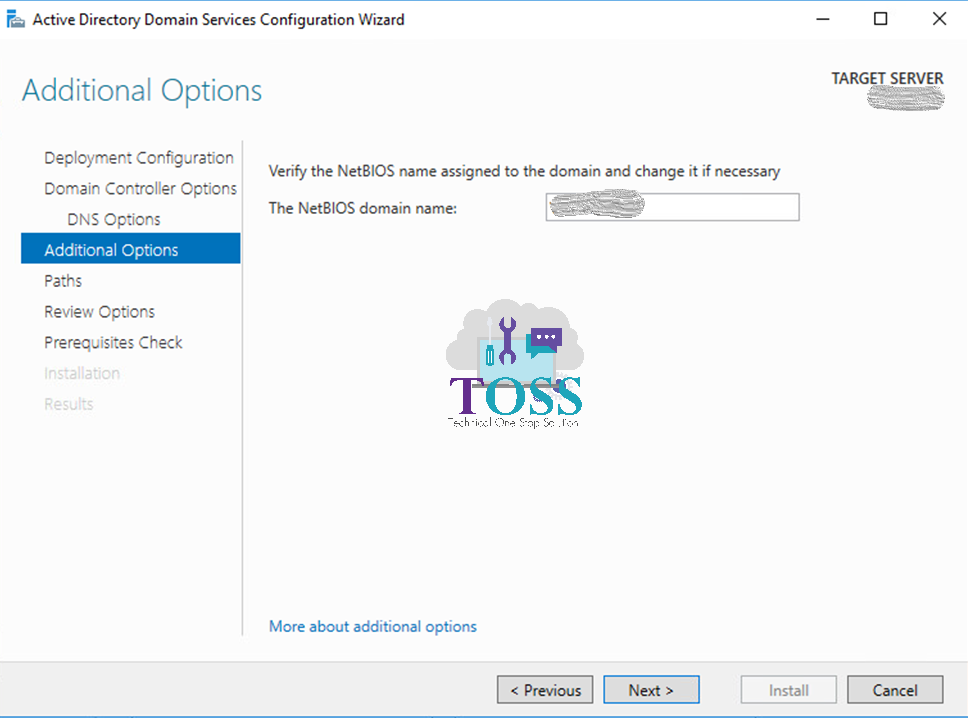
Provide the path for the Active Directory Database, log files and SYSVOL files. Default it will be C:\Windows\NTDS for Database and LogFile. C:\Windows\SYSVOl for SYSVOL file.
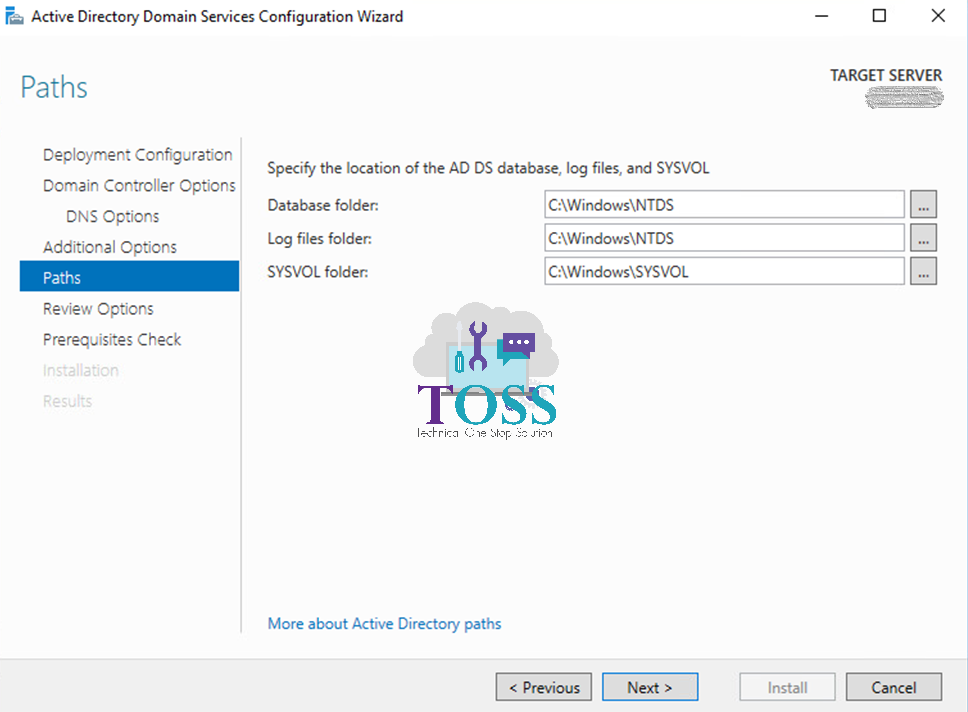
Review Options will give full information on the selection. Here you can export all the settings which you have made to the script.
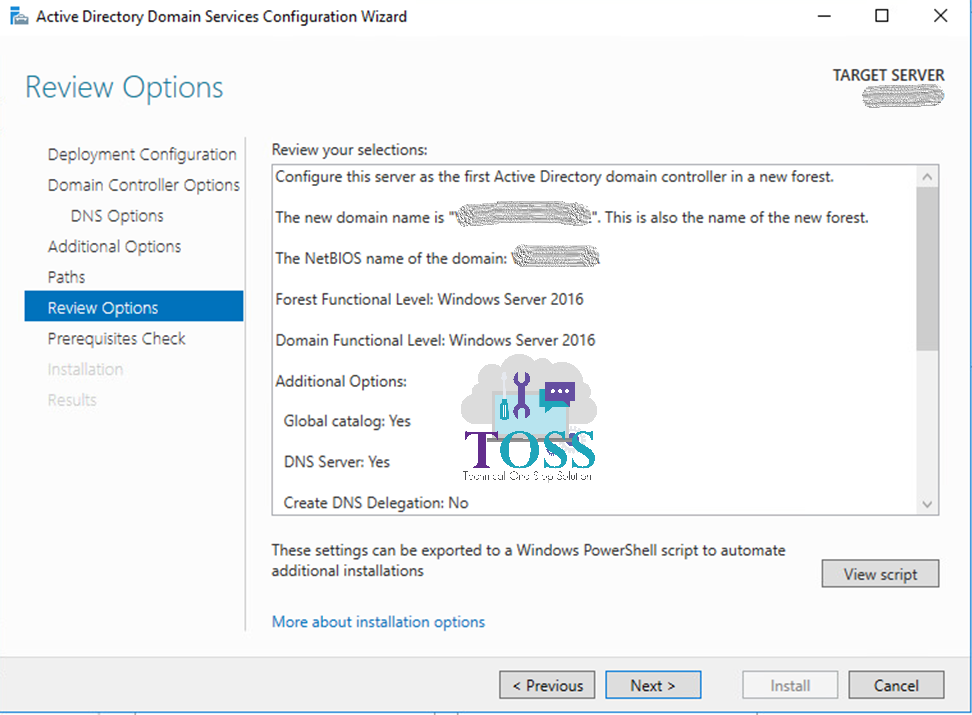
Prerequisites Check will go through all the details and make sure all the required components and installed and configured properly. If their is an issue it will shows as Warnings and Errors.
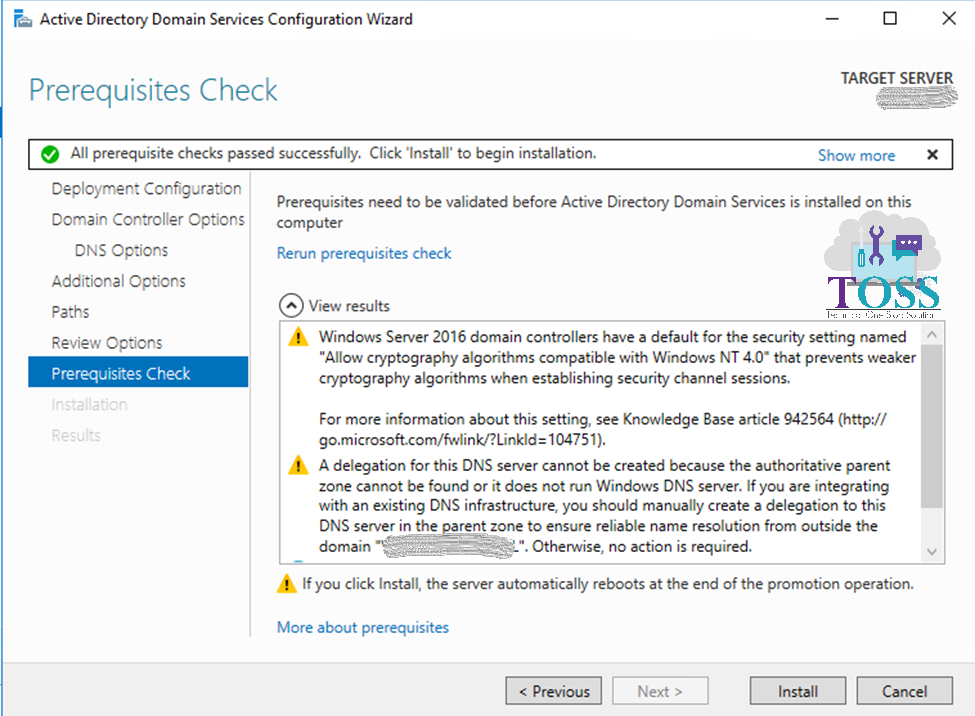
Once we click on Install it will Configure the Active Directory and ask for the reboot.
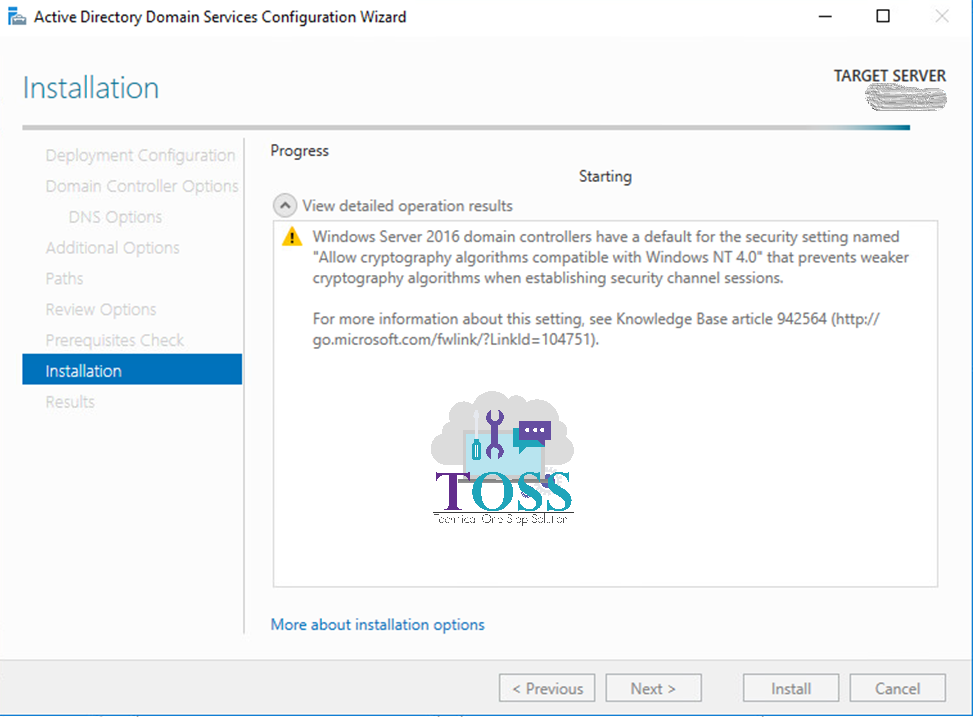
We hope Post-Deployment Configuring Active Directory on Windows Server 2016 has been covered step by step. If you have any quires comment below.