How to Enable XRDP on RHEL 7
Below are the Steps to Enable XRDP
Step 1: Install the Nux-Desktop RPM to install XRDP in RHEL 7
# rpm -Uvh http://li.nux.ro/download/nux/dextop/el7/x86_64/nux-dextop-release-0-1.el7.nux.noarch.rpm

Step 2: Verify Once the RPM is installed, we can see an Repo created in YUM with the name ‘xrdp.repo’
# vi /etc/yum.repos.d/xrdp.repo

Step 3 : Install the XRDP and TigerVNC packages using yum
# yum -y install xrdp tigervnc-server
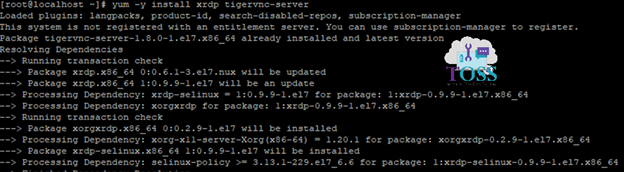
Step 4: Verify the packages are installed in server.
# rpm -qa | grep nux-dextop
# rpm -qa | grep xrdp
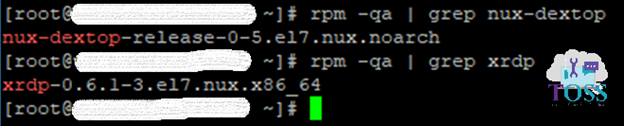
Step 5: Start the service of XRDP
# systemctl start xrdp.service
# systemctl enable xrdp.service

Step 6 : If the server is enabled with firewall, make sre to add the entries to allow RDP traffic .
# firewall-cmd –permanent –zone=public –add-port=3389/tcp
# firewall-cmd –reload
Note : If firewall is disabled , ignore the step 6
Step 7 : Comment the channel code
#vi /etc/xrdp/xrdp.ini
channel code=1 Comment the channel code
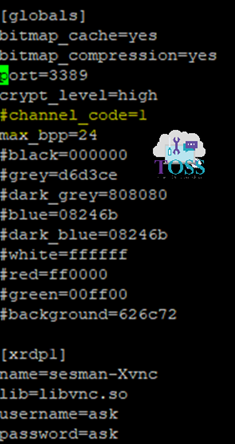
Step 8: Restart the services.
# systemctl restart xrdp.service

Now you can connect this server from anywhere. if you are facing any issue comment below.
Nice post. I was checking continuously this blog and I’m impressed!
Very usegul information specially the last part 🙂 I care for such info a lot.
I was looking for this pzrticular information forr a long time.
Thank you and bwst of luck.