DhcpServer
This blog contains the brief descriptions and syntax of the Windows PowerShell cmdlets that are for use in administering the DHCPServer service-specific cmdlets.
Dynamic Host Configuration Protocol (DHCP) is a client/server protocol that automatically provides an Internet Protocol (IP) host with its IP address and other related configuration information such as the subnet mask and default gateway. RFCs 2131 and 2132 define DHCP as an Internet Engineering Task Force (IETF) standard based on Bootstrap Protocol (BOOTP), a protocol with which DHCP shares many implementation details. DHCP allows hosts to obtain required TCP/IP configuration information from a DHCP server.
By default on Windows Server 2016 or Windows server 2019 this module will not be installed. we want to install it manually. Below are the steps to install
Installing DhcpServer Services through Powershell(CLI)
Go to PowerShell With Administrator access. Give the below command


Installing DhcpServer Services through Server Manager Tool GUI
Click on Start > Server Manager > Manage > Add Roles and Features

Click > Next
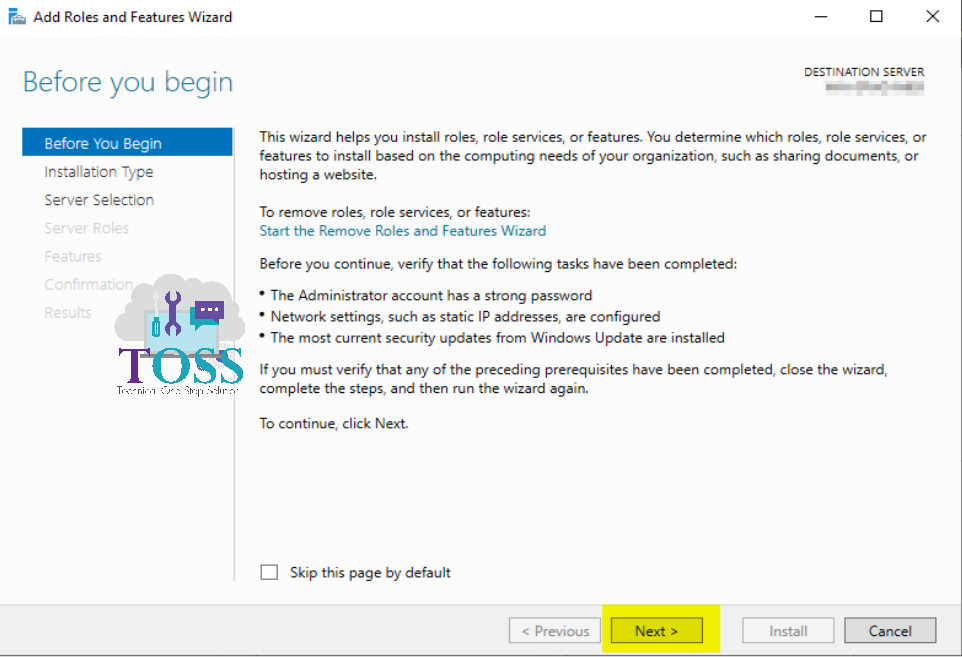
Default “Role-Based or feature-based installation” will be selected
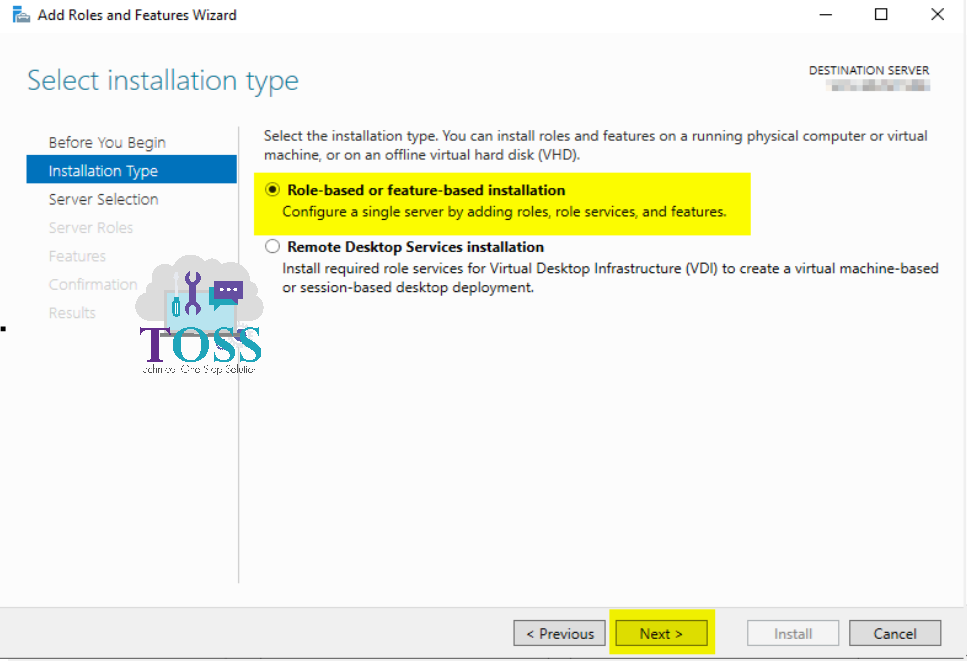
Select the server where you want to configure the DHCP Server.
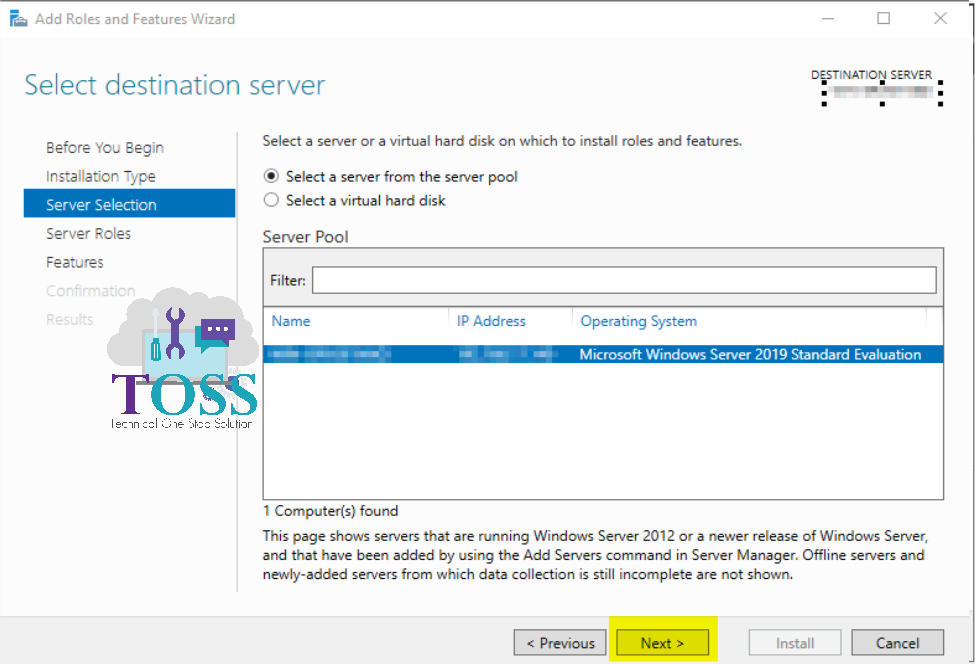
Select the DHCP Server in the Server Roles
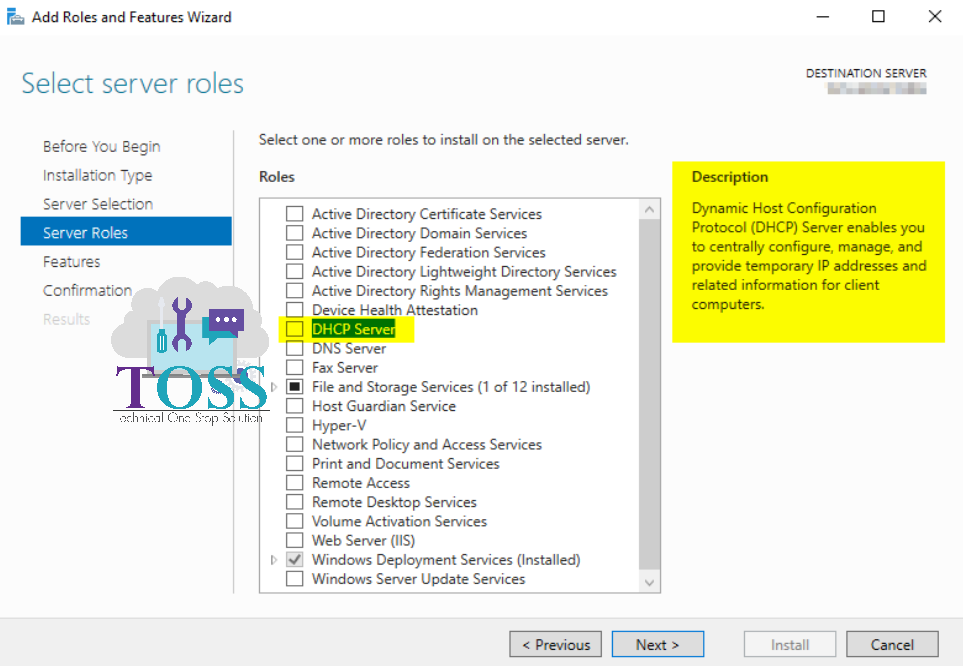
Once you select DHCP Server , the Add Features will be pop-up which will adds the additional features which are required for DHCP
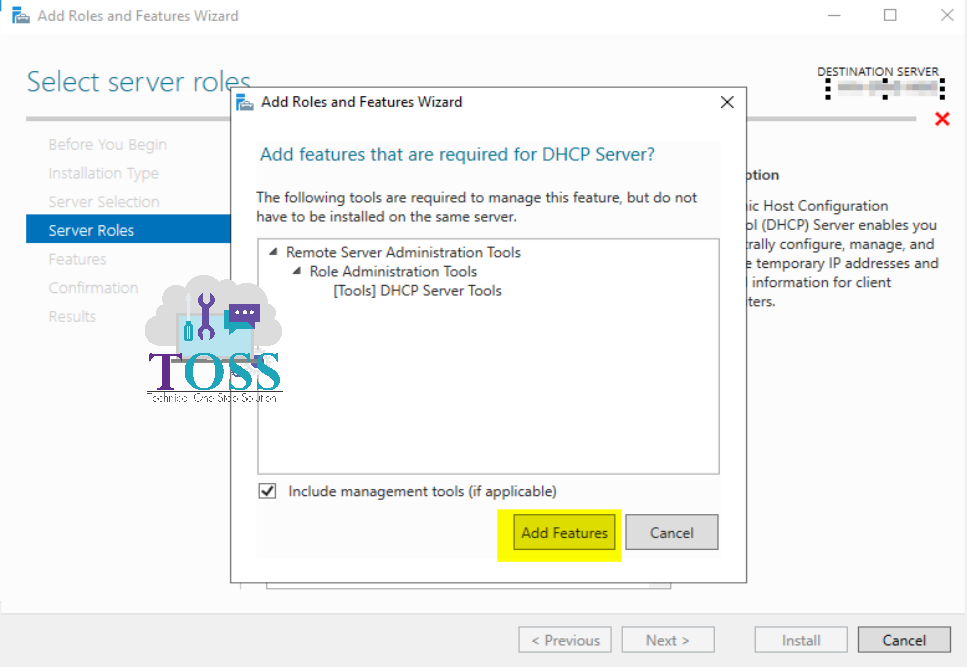
Next in Features you don’t required to select anything, as the required features were already selected in the last window.
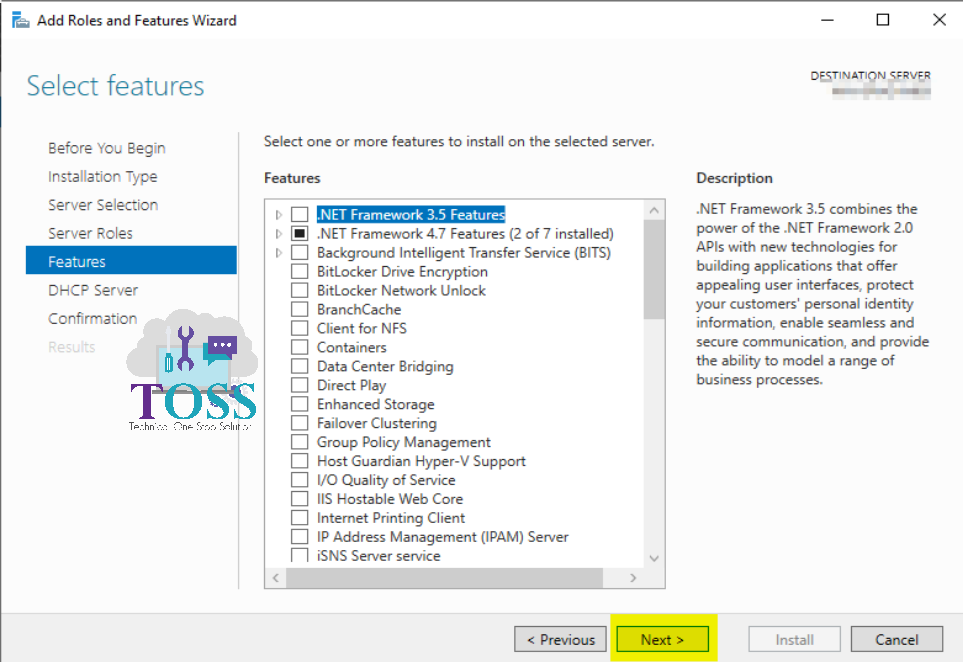
It will gives the brief Details about DHCP server.
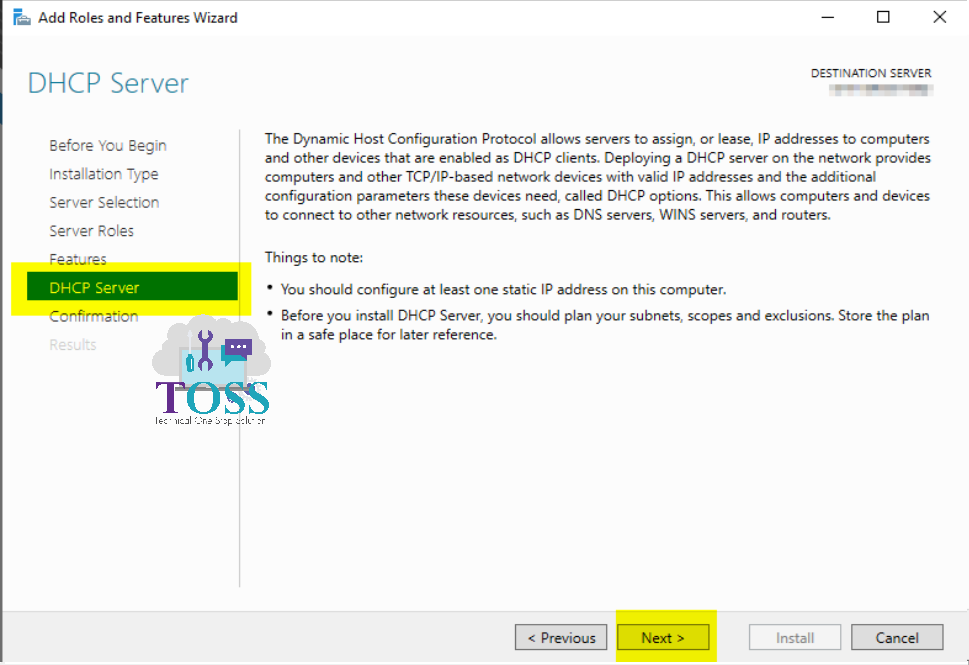
The Confirmation will be given which all Roles and features are going to install.
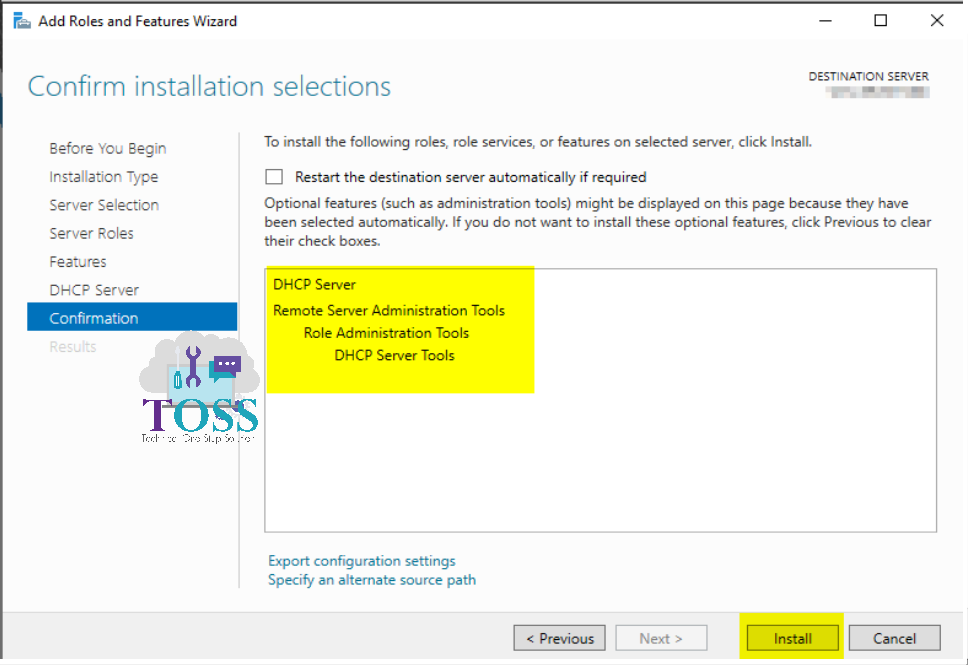
The Installation will starts
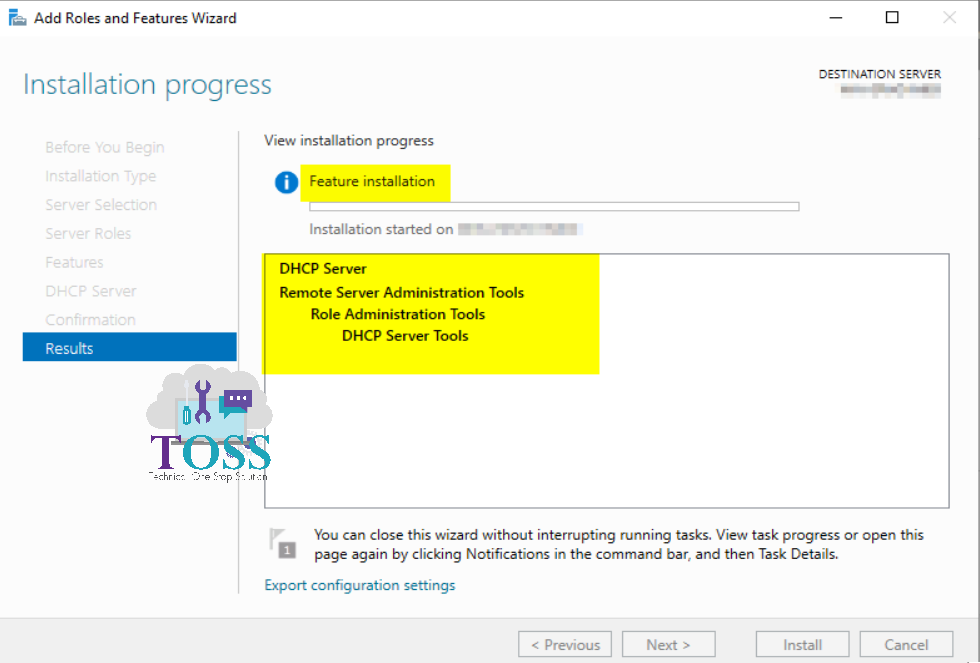
Once the installation finishes it will ask for the Reboot of the server. This installation will takes approx less than 5 Minutes based on your server configuration
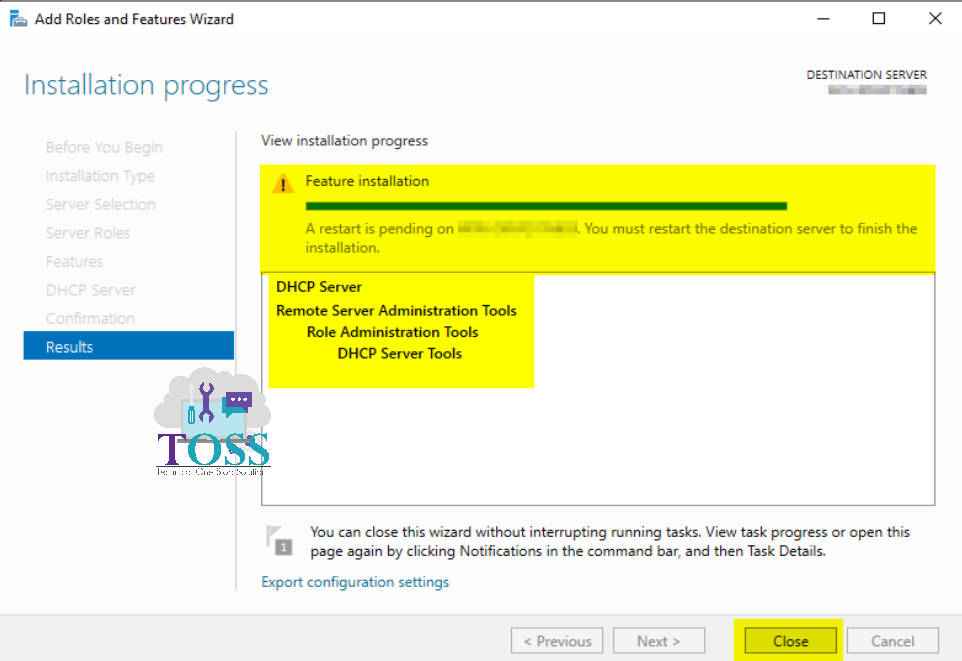
Once after the installation completes and the Server got reboot, the pop-up will come for Creating 2 new security groups – DHCP Administrators and DHCP Users
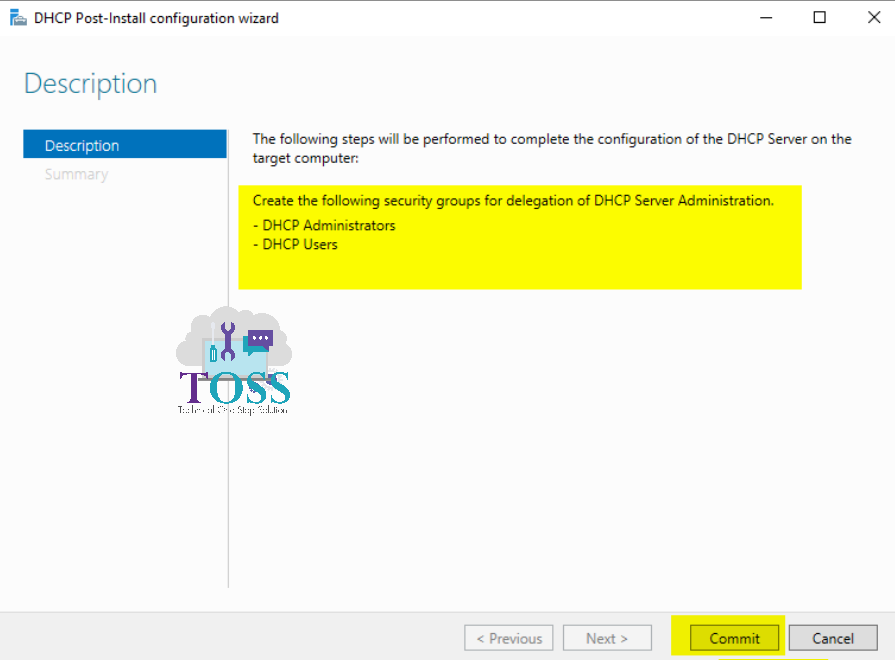
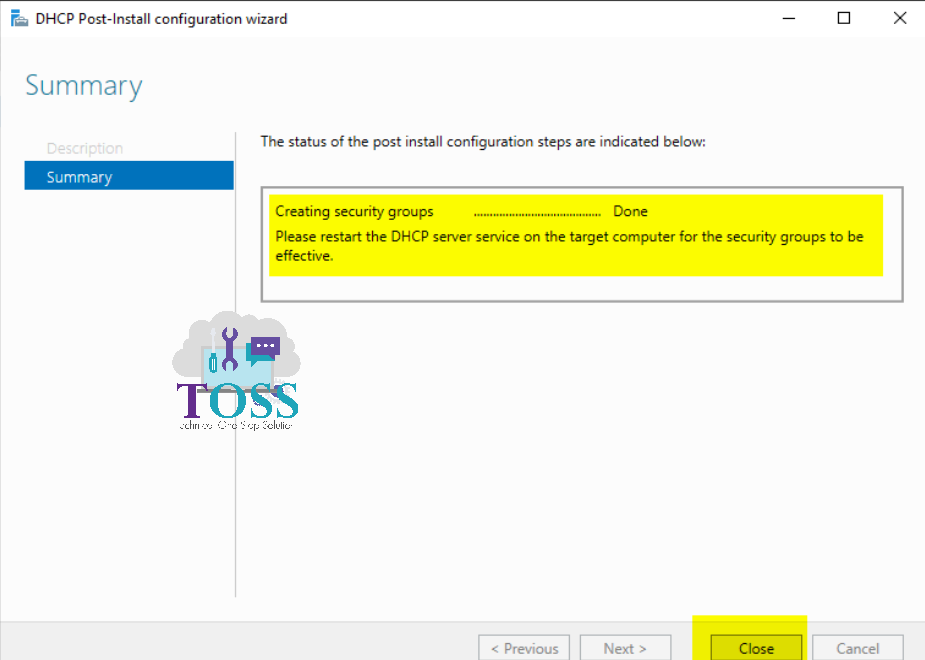
Once You have completed with the Above Procedure we can use all the commands(cmdlets) which are associated with DHCPServer Services
Click on DHCPServer Cmdlets to get all the commands(cmdlets) which is under this module
Click on this Link for an Single place where you get all the PowerShell cmdlet sorted based on the modules.
You can also refer other blogs on PowerShell at link
And also if you required any technology you want to learn, let us know below we will publish them in our site http://tossolution.com/
Like our page in Facebook and follow us for New technical information. Paragraph
References are taken from official Microsoft websites