AppVClient
The AppVclient is the component that runs virtualized applications on user devices. Once you enable the client, users can interact with icons and file names to start virtualized applications. The client can also get virtual application content from the management server.
Here we get cmdlet descriptions and syntax for all App-V client cmdlets.
From Windows 10, version 1607 on-wards, the App-V client is installed automatically. However, you’ll still need to enable the client yourself to allow user devices to access and run virtual applications.
We can enable the AppVclient by two methods they are Group Policy editor and with Windows PowerShell.
Enable the App-V client with Group Policy
Go to run> Type “gpedit.msc“

Press Start and type “Group”
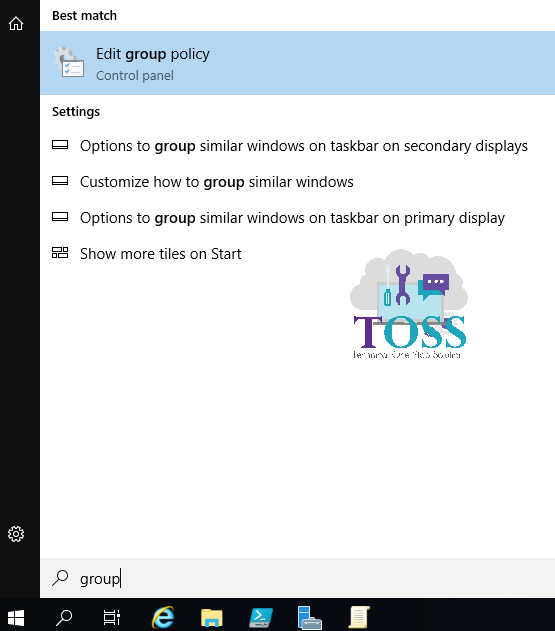
This will takes to Local Group Policy Editor

Navigate to > Computer Configuration > Administrative Templates > System > AppV

Double click on “Enables App-V Client” > Click on “Enabled”> “Apply” > “OK”
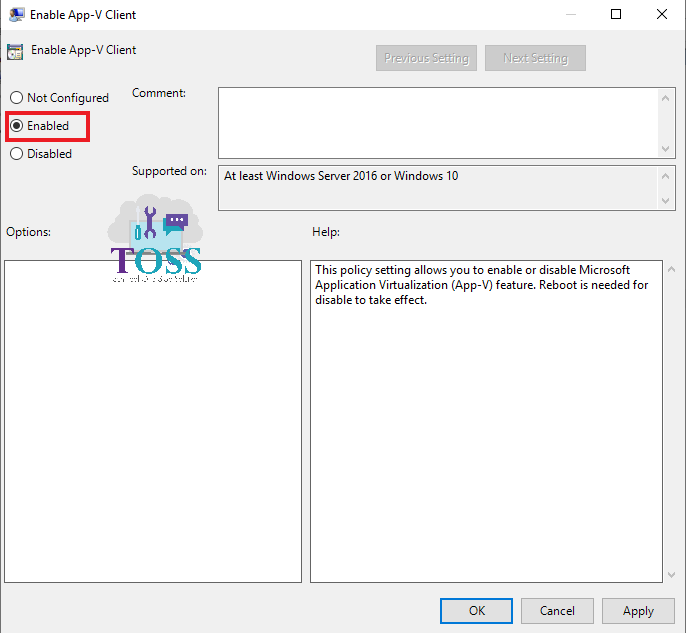
Reboot the Machine
Enable the App-V client with Windows PowerShell
Go to PowerShell with Admin right > Type “Enable-Appv“

Reboot the Machine
To Check AppVClient is enabled or not type “Get-AppVStatus“

Once you have enabled this module, you can use the below cmdlets which are associated with this module.
Click on each cmdlet to know more about them
Click on this Link for an Single place where you get all the PowerShell cmdlet sorted based on the modules.
You can also refer other blogs on PowerShell at link
And also if you required any technology you want to learn, let us know below we will publish them in our site http://tossolution.com/
Like our page in Facebook and follow us for New technical information. Paragraph
References are taken from official Microsoft websites