Configuring Azure Data Studio on Ubuntu
Configuring Azure Data Studio on Ubuntu step by step
Azure Data Studio
Azure Data Studio is a cross-platform database tool for data professionals using the Microsoft family of on-premises and cloud data platforms on Windows, MacOS, and Linux.
Azure Data Studio offers a modern editor experience with IntelliSense, code snippets, source control integration, and an integrated terminal. It’s engineered with the data platform user in mind, with built-in charting of query result sets and customizable dashboards.
The source code for Azure Data Studio and its data providers is available on GitHub under a source code EULA that provides rights to modify and use the software, but not to redistribute it or host it in a cloud service.
Install Azure Data Studio on Ubuntu
- Download Azure Data Studio for linux from https://docs.microsoft.com/en-us/sql/azure-data-studio/download-azure-data-studio?view=sql-server-ver15

2. Check the installer name in download folder in Ubuntu

3. Run the command as in below
# sudo dpkg -i ./Downloads/azuredatastudio-linux-1.16.1.deb

4. Go to show applications
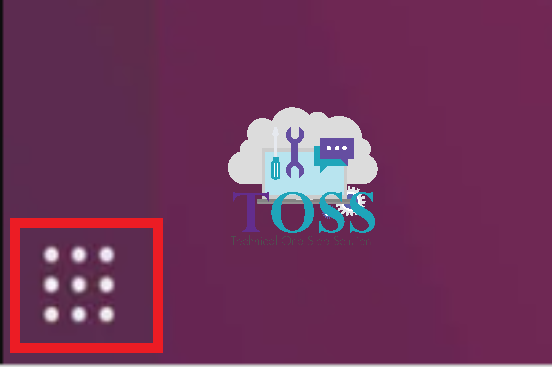
5. Search “azure”
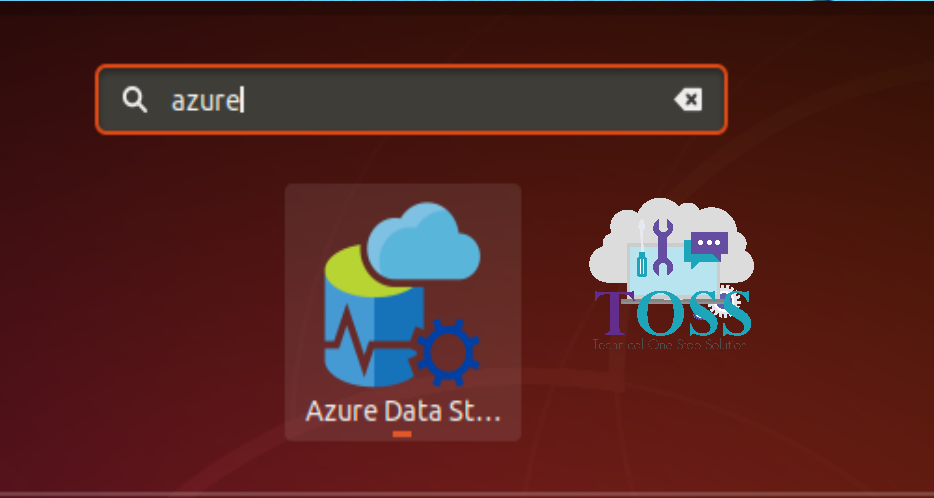
6. Enter your SQL Instance name (default your server name)

7. You are now connected to your SQL Instance
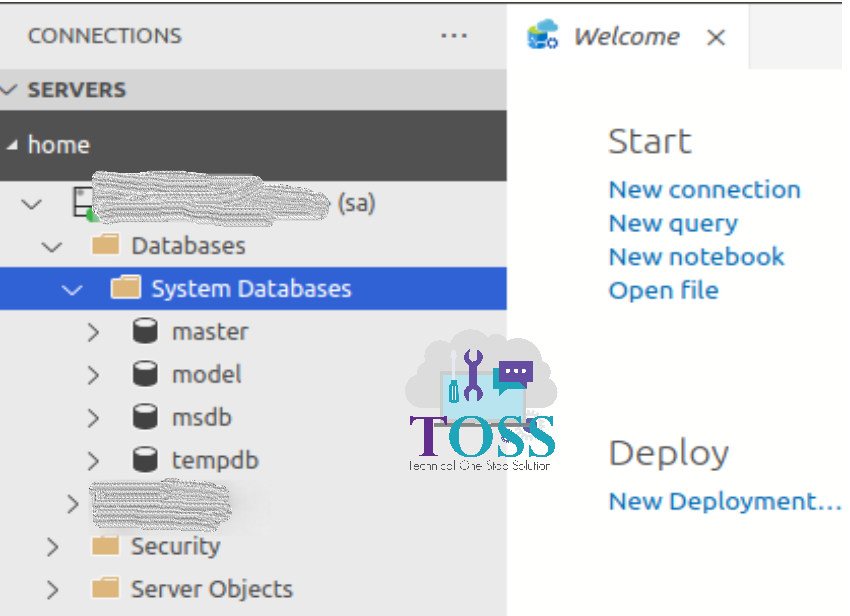
Configuring Azure Data Studio on Ubuntu step by step is easy and understandable. If you have any query comment below, we will resolve ASAP.